Like many others I am also from Oracle EBS background. While trying to find ways to extend existing application many of you will be wondering to see whether Flexfield has been incorporated into Fusion Applications. Flexfield is a way of capturing business data which has not been captured in the pages. In reality it is not possible to create an application to satisfy every possible data a particular Product in a particular business operates. This is why Oracle came up with idea of Flexfield. In EBS we have seen two flavors of Flexfield
- Key Flexfield (KFF)
- Descriptive Flexfield (DFF)
In Fusion Applications Oracle has introduced one more category and it is termed as Extensible Flexfiled (EFF)
Key Flexfield is something which has been introduced to capture the structure of business data like your Ledger Accounting, System Items, Jobs etc. You have to set up these in order to make the application work as designed. Descriptive Flexfield on the other hand has been introduced to capture additional business data which are required for the business but no standard UI region has been put in the pages. You may set them up as per gap analysis done by Functional Consultant. You need to see what has been provided by Oracle and what is your present as-is business.
Now let's say you have found that some information are not captured in the page e.g Create Job Page and you want to enter additional information. So you need to create/configure DFF for that. To do that you need to first find out whether DFF is at all present in the page. There are two ways to do that use
- Highlight Flexfield
- Customize <Page name> under Administration Link as shown
Highlight Flexfield from Administration Link
Click on the Information button to see the DFF details
This picture shows DFF details from Page Composer. Click on Customize <Page Name> and if asked select the appropriate Level. Select the main body region and Confirm Edit confirmation message and then from the source view at the Left Side (View--> Source Position--> Left) search word flexfield. Then Click Edit from the Top
That will show the component properties for the Descriptive Flexfield as shown above. Now you have got the DFF name e.g. Job Attributes.
Now go to FSM and search Manage Descriptive Flexfields task and then click on Go to Task. Search Job Attributes Descriptive Flexfield
Click on Edit Link
Add Global and Context Sensitive Segments and then Save
Once everything is done, come back to Flexfield Screen and Click Deploy. This is same like Compile Flexfield in EBS. Once it is deployed successfully go back to Create Job Page and see that segments are now appearing.
This Completes finding and setting DFF in a Page. I will discuss in the following post 'How to Migrate Flexfields in Cloud Environment'..

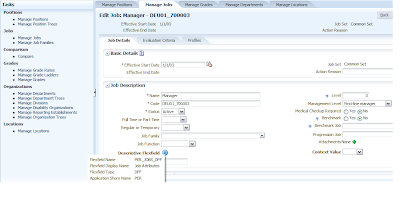

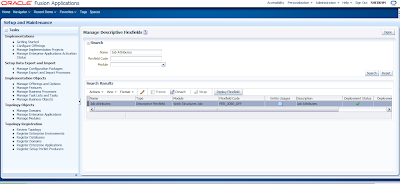

Hi,
ReplyDeleteI want to add some fields in item, but as you know it is not possible by application composer. Can i do it through flexfields? if yes, then KFF or DFF??
Thanks for your help.
Thanks for sharing. It was helpful
ReplyDelete